| Properties Window |
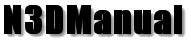 |
| Properties example (in this case the Scene Options) |
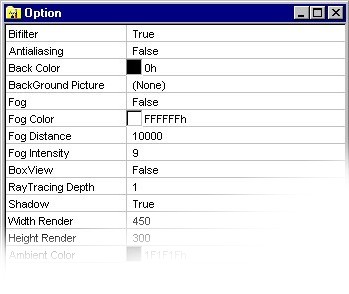 |
You want to modify the color to an object? The Object Sphere you want tilted it of tot
degrees? The Render detail isn't enough and want to increase it?
Well. To these and many other questions I can answer with 4 simple words:
"Properties Window".
The usefullness of this window is in the possibility to modify the greater part of the
property of all the entities in one Scene (Objects, Lights, etc...). In order to approach
the property of every entity enough see again the section: "Scene Tree Window".
For being able to modify one property of one of the entities enough click down over and
following the legend :
Property Types
| Type |
Image |
Description |
Example of property |
In order to modify |
| Text |
 |
In order to insert or to modify of the text. |
"Name" of one Object |
To write a text and to press or Enter or to change line for setup the value. |
| List |
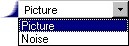 |
In order to choose between two or more options. |
"Project Type" of a Material |
Click on the button appeared on the right of the line, and to choose one of the options given. |
| Color |
 |
To choose a color. |
"Color" of an Object |
Click on the button appeared on the right of the line, to create or to select a color. |
| Range of Values |
 |
It gives the possibility to choose one of the values enclosed in the given range. |
"Fog Distance" of the Options |
To press on the cursor, and to drag it on the value that is wanted to be chosen. |
| Color Pattern |
 |
Gives the possibility to create one Chromatic Range. |
"Noise Color" of a Material |
Click on the button appeared on the right of the line. To add, To remove or
to drag one of the visible rulers. To press "Ok" in order to accept the
modification. |
| Picture |
 |
In order to load an image. |
"Text Pixture" of a Material |
Click on the
button appeared on the right of the line. To select an image and to press on
"Open" in order to confirm the choice. |
For having a greater detail in the use of the N3DProperties Control I send back to
section N3DDK.